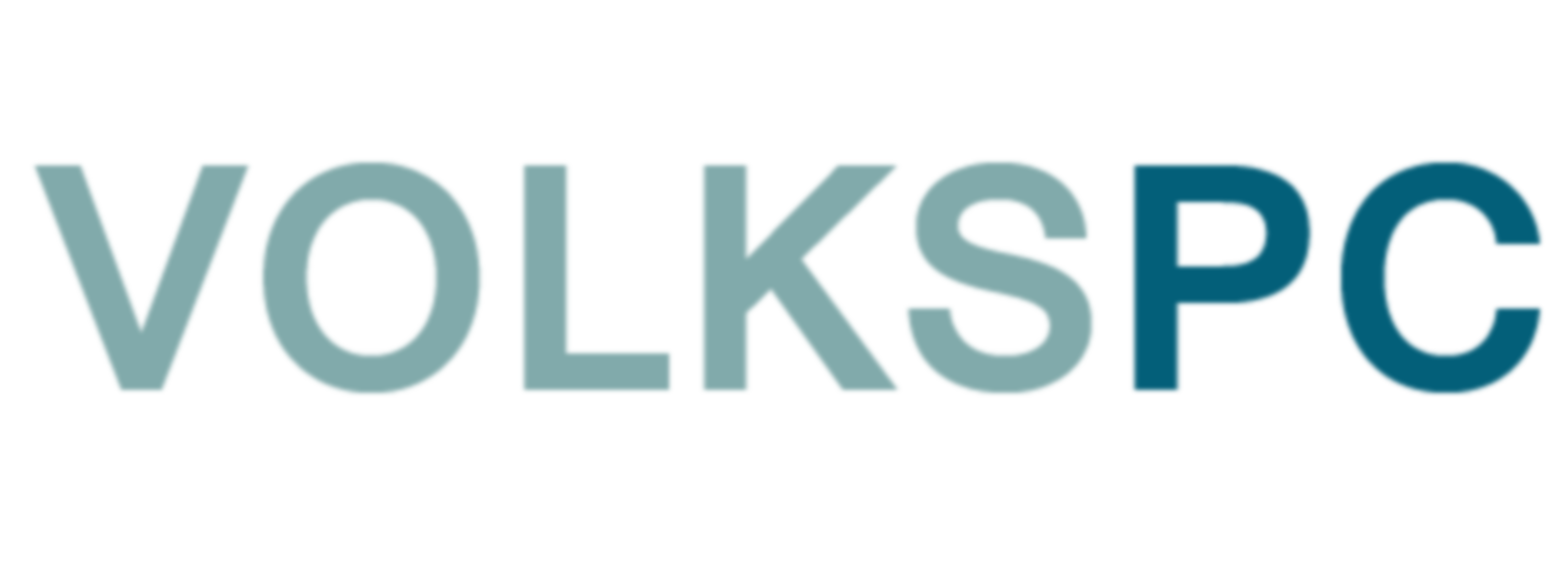Linux desktop on Android
The VolksPC Linux desktop is an application that runs on top of Android, essentially transforming an Android device into a Linux desktop environment. It consists of two Android applications and a prebuilt Debian Linux desktop image specifically designed for ARM architecture (arm64). The prebuilt VolksPC desktop image (volkspcimgarm64.zip) uses our high performance graphics stack which is designed to work with Android. Users can easily switch between Android and the VolksPC Linux desktop using the Android navigation bar or a dedicated button on the VolksPC desktop panel. Developers can use the SDK to create custom VolksPC distribution based on Debian ARM architecture.
VolksPC Android Applications
The VolksPC Android APK’s (the Installerxxx.apk and Desktop.apk) give user the capability to install and run Debian desktop on their Android device.
The VolksPC Desktop application runs full-screen and sends desktop graphics and audio to the Android framework. It supports screen casting , screen recording and application switching with the help of Android navigation bar. It also gracefully shuts down the Linux desktop if the user powers down their Android device. The Desktop application is started automatically by the Installer application. The user doesn’t have to directly interact with the Desktop application. The Desktop application will only start in landscape mode. When running on a phone with support for secondary HDMI screen it will use this as the preferred display.
The VolksPC Installer application gives user the ability to install, update, remove and start the VolksPC desktop. While the Desktop application is generic and runs on any device, the Installer application includes graphics driver that has to be built for the Android GKI Kernel that we support. For example the InstallerAndroid12-5.10.apk will work with all devices that use the Android12-5.10 GKI Kernel irrespective of the Android version, screen resolution or the CPU manufacturer. The Installer application running on of-the-shelf devices will need root access to be able to load the graphics driver.
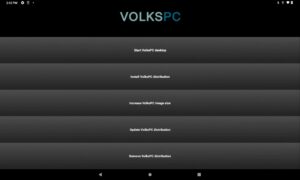
The installer menu items are:
1. Start VolksPC desktop- This will set up the file system and launch the VolksPC Desktop application. The locale and timezone settings will be based on Android settings.
2. Install VolksPC distribution- Installer looks for the volkspcimgarm64.zip file on internal flash or USB drive . Our Installation page has information on how to transfer volkspcimgarm64.zip to the device and use it for installation.
3. Increase VolksPC image size- The VolksPC desktop image is a single file of fixed size. This image can run out of space if the user installs too many applications. This option allows a user to increase VolksPC image size in 1GB increments. Please be patient as this operation can take a few minutes to finish.
4. Update VolksPC distribution- With this button, the user can update the current distribution. The user will also need to put an UpdateXXX.zip file in the internal storage Download directory. The update will take effect when the desktop is started again.
5. Remove VolksPC distribution- With this button, the user can remove the installed distribution from internal storage. This will also remove all files created by user “desktop”. Make sure you backup your files.
For most of-the-shelf device the Installer application will first check if Android has root access . If it is already rooted, the user will be prompted to grant Installer root privileges.